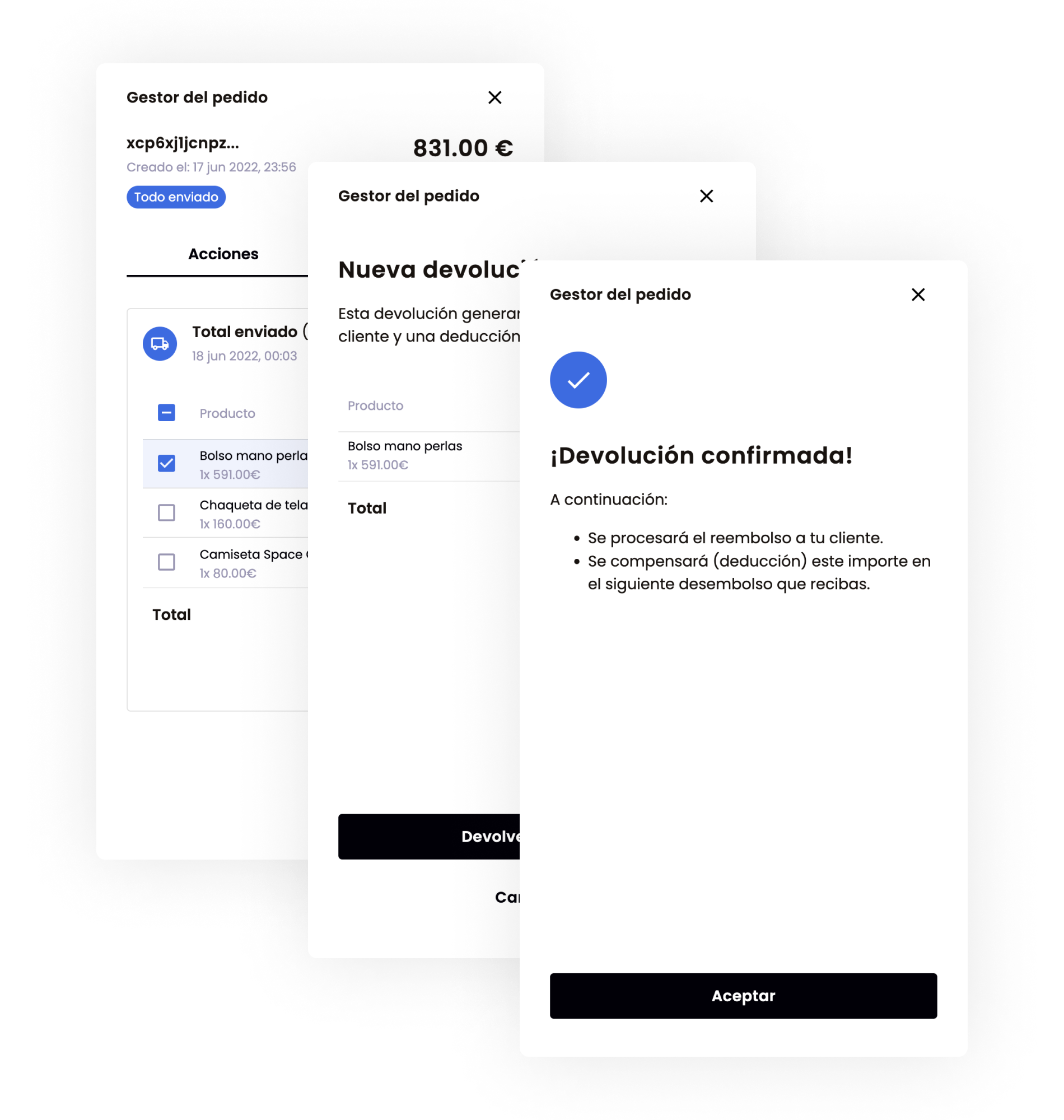Refunds
Create partial or total refunds
Nemuru provides multiple options for processing both partial and total refunds. You can choose one of the following methods based on your preference and integration needs:
- Via API: Nemuru offers an API that allows you to programmatically process refunds. By utilizing the designated refund endpoint and following the API documentation, you can initiate and handle refund requests directly through API calls.
- Via Merchant portal: Nemuru's Merchant portal provides a comprehensive web-based platform for managing various aspects of your business, including order management and refunds. Through the portal's intuitive interface, you can locate the relevant order, initiate the refund, and follow the provided workflow to process either a partial or total refund.
- Via Order management widget: Via Order management widget: Nemuru's Order management widget provides a user-friendly interface for managing orders, including the ability to process refunds. Within the widget, you can access the specific order, select the refund option, and follow the guided steps to initiate the refund process.
These different refund methods offer flexibility in choosing the most suitable approach for your specific use case, whether it involves programmatic handling via the API, utilizing the user-friendly Order management widget, or leveraging the comprehensive features of the Merchant portal.
Via API
When processing refunds via the API, Nemuru allows you to handle both partial and total refunds. You have the flexibility to indicate the specific order lines that you wish to refund or simply specify the amount to be refunded.
To ensure a smooth and efficient refund process, it is strongly recommended to follow the transactional integration option provided by Nemuru. By doing so, you can receive the refund status outcome (either accepted or rejected) transactionally within the same response. This enables you to obtain immediate feedback on the refund request and take any necessary actions based on the outcome.
(1) The merchant initiates the refund by sending a request to Nemuru, indicating which items or amount needs to be refunded and that the refund needs to be processed transactionally with the lender.
(2) Nemuru sends the refund request to the lender, so the latter can validate and confirm it.
(2R) The lender confirms the refund to Nemuru.
(1R) Nemuru responds with status 201 Created, letting the merchant know that the refund request has been successfully confirmed by the lender.
Regardless of the method you choose to process the refund—whether it's via the API, Order management widget, or Merchant portal—you can expect to receive a server-side callback notification confirming that the refund has been processed successfully. This callback notification (notification_url) will include the relevant information about the refund event, specifically marked as order_refund_created.
To obtain more information about the callback notification for refund processing please refer to the Notification API documentation.
Via merchant portal
In addition to other methods, Nemuru also offers the option to process partial or total refunds through the merchant portal. With access to the merchant portal, you gain the ability to utilize its functionalities for refund processing.
The merchant portal provides various types of roles with different access levels, allowing you to assign appropriate permissions and restrictions to different users within your organization. This ensures that users have access to the functionalities relevant to their roles and responsibilities.
With access to the merchant portal, you can navigate to the refund processing section and initiate refunds as required. The portal will provide you with a user-friendly interface to handle partial or total refunds efficiently, along with any additional tools or features specific to the refund management process.
Via Order management widget
Implementing Nemuru's Order management widget via embedding it in your back office provides a convenient solution for managing orders. The integration process involves the following steps:
- Load the Nemuru JavaScript library (
nemuru.js) within your application. - Utilize the
Nemuru.orderManagement({...})method to initiate the Order management widget.
For a comprehensive guide on implementing the Order management widget, please refer to the Order management documentation, which will provide detailed instructions on the necessary steps, configuration options, and examples.